Save and Load Recovery
Save Recovery
***Never save any files to the drive you are about to recover***
At any point after choosing a drive, you can save the
current status of the recovery to a recovery file (.rec). This
feature does not save the recovered files. It saves the status and structure of
the recovery tree only. To save the recovered files, see
Copy.
Go to
DRIVE->Save current recovery and navigate to a location other than the
"bad drive". Select a filename and choose between a compact or
readable recovery file, then click Save. No matter what
you choose, GetDataBack creates a file containing XML code describing the
entire data recovery. If you save while in the Recovery Tree,
the .rec file lists every single file. As the .rec file is
readable, you can use it for your investigations or extract valuable
information from it. It tells you the allocation of each file. It
is even possible to modify the .rec file, adding or removing
files, or changing their allocation.
Of course, the primary purpose of the .rec file is saving the
current status for future use. This feature allows you to power down the computer,
change the configuration, and load the .rec file and continue with
the data recovery.
Load Recovery
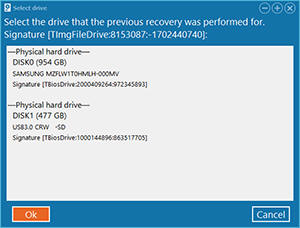 You can load a previous recovery in GetDataBack at any point.
To load a .rec file, go to DRIVE->Load previous recovery.
Navigate to the recovery file and open it. You are now back where you were when
you saved the recovery. The underlying drive (bad drive) for the saved recovery
must be present when you load it. Otherwise, GetDataBack prompts you for a drive:
You can load a previous recovery in GetDataBack at any point.
To load a .rec file, go to DRIVE->Load previous recovery.
Navigate to the recovery file and open it. You are now back where you were when
you saved the recovery. The underlying drive (bad drive) for the saved recovery
must be present when you load it. Otherwise, GetDataBack prompts you for a drive:
Look at the "Signature" of the
missing drive, TImgFileDrive:8153087:1702440740. The first part,
TImgFileDrive, indicates an Image, 8153087 indicates
the number of sectors, and 1702440740 indicates a hash of the drive.
Compare this signature to the prompted drives as it must match. Once you
identified the correct drive, you can confirm it and proceed. In our example, we
had renamed the image we performed the recovery on. After loading the image, GetDataBack suggests this image as its signature matches the signature of the
original drive.
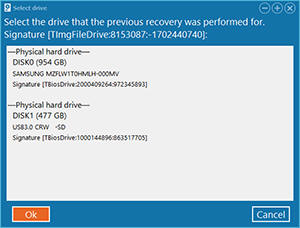 You can load a previous recovery in GetDataBack at any point.
To load a .rec file, go to DRIVE->Load previous recovery.
Navigate to the recovery file and open it. You are now back where you were when
you saved the recovery. The underlying drive (bad drive) for the saved recovery
must be present when you load it. Otherwise, GetDataBack prompts you for a drive:
You can load a previous recovery in GetDataBack at any point.
To load a .rec file, go to DRIVE->Load previous recovery.
Navigate to the recovery file and open it. You are now back where you were when
you saved the recovery. The underlying drive (bad drive) for the saved recovery
must be present when you load it. Otherwise, GetDataBack prompts you for a drive: