Logical drives
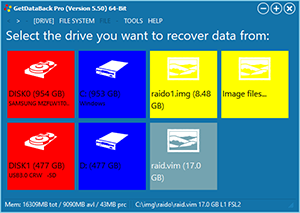 Logical drives are volumes known to the operating system as A:, B:, C: etc.
Typically, you should not select a logical drive for recovery, but the underlying
physical drive. The logical drive is an additional
layer between GetDataBack and the data that we do not need.
Logical drives are volumes known to the operating system as A:, B:, C: etc.
Typically, you should not select a logical drive for recovery, but the underlying
physical drive. The logical drive is an additional
layer between GetDataBack and the data that we do not need.
One exception
might be a mounted encrypted drive that you want to access, and that only
provides transparent access through its drive letter.
If, in particular circumstances, you wish to add logical drives (C:,
D:, etc.) to the Select Drive screen, you can do so by going to TOOLS->Settings->Miscellaneous and check
Show logical drives. That adds a blue tile to the screen. Click on it, and all compatible
logical drives appear as blue tiles. The screenshot on the
right side shows red tiles for physical drives, blue tiles for logical
drives, and yellow tiles for images and virtual images.
Even if they
have a drive letter, there are
logical drives that you can not select for recovery, for example, CD drives,
network drives, or NAS drives.
See also: Drives,
Physical drive
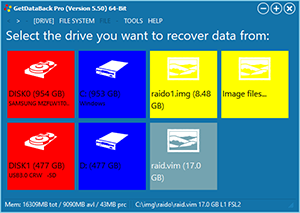 Logical drives are volumes known to the operating system as A:, B:, C: etc.
Typically, you should not select a logical drive for recovery, but the underlying
physical drive. The logical drive is an additional
layer between GetDataBack and the data that we do not need.
Logical drives are volumes known to the operating system as A:, B:, C: etc.
Typically, you should not select a logical drive for recovery, but the underlying
physical drive. The logical drive is an additional
layer between GetDataBack and the data that we do not need.