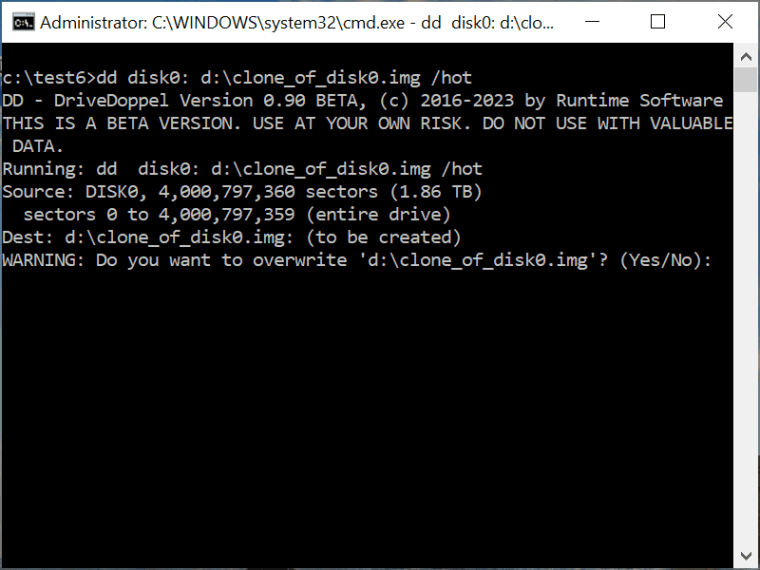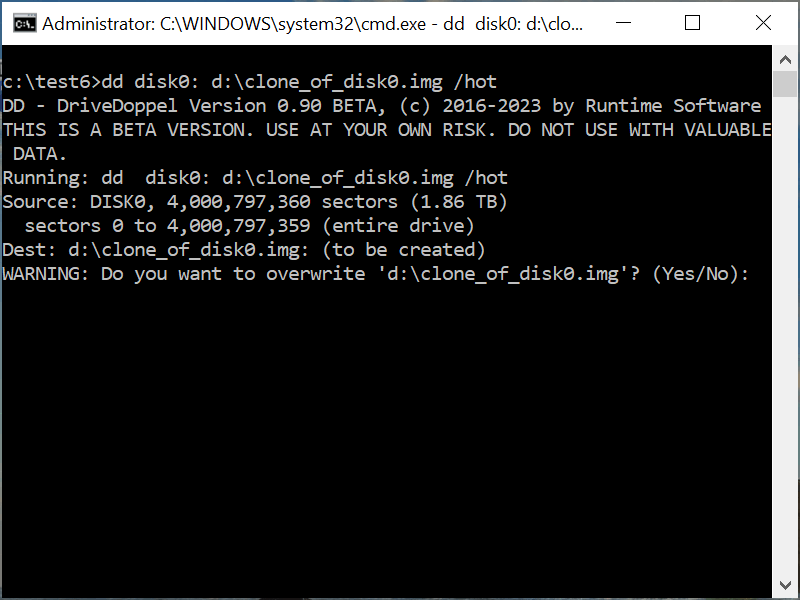Drive Ranges
You can define specific sector ranges within drives. For instance, DISK0:100-200 targets sectors 100 to 200 on the first drive.
DriveDoppel Options
Options include /i (ignore errors), /hot (create hot images), /smart (clone used sections only), and /zapmbr (clone to an active drive). The /y option auto-confirms all prompts, useful for automation but risky as it bypasses overwrite confirmations.
WARNING: Drive labels like DISK0:, DISK1:, etc., may change, risking accidental drive overwrites in automated tasks.
Examples
Most things are best shown with examples, so here we go:
Data Recovery or Forensic Image
EXAMPLE: Create an image of the 3rd drive for data recovery purposes:
dd DISK2: c:\clone_of_disk2.img
EXAMPLE: If the 3rd drive has bad sectors, attach the /i option:
dd DISK2: c:\clone_of_disk2.img /i
EXAMPLE: If you want to create a compressed image, change the file name extension of the to-drive to .imc:
dd DISK2: c:\clone_of_disk2.imc /i
The previous commands will create the image in one big file.
EXAMPLE: If you need to split the image into smaller files, use the multiple file option /m:
dd DISK2: c:\clone_of_disk2.imc /i /m
Images Used Like Drives
In the previous examples, the to-drive is an image file that gets newly created. If you wish to treat an existing image like a drive, use the option /o.
EXAMPLE: Use image like drive:
dd DISK2:2048- c:\clone_of_disk2.img:63- /i /m /o
This command copies sectors 2048 and up from DISK2: to sectors 63 and up on existing c:\clone_of_disk2.img. The file image you write to must be a straight image (IMG) and not a compressed image (IMC).
Use a Real Drive as a To-Drive
EXAMPLE: Clone the 4th drive to the 5th drive for data recovery purposes, ignoring errors:
If DISK4: is in use, you might get a "write error".
EXAMPLE: Prevent write error with /zapmbr
dd DISK3: DISK4: /i /zapmbr
This command removes DISK4: from Windows' oversight and enables DriveDoppel to write to it.
Backup & Restore
EXAMPLE: Clone the 1st drive to the 4th drive using the /hot option:
dd DISK0: DISK3: /hot /zapmbr
DriveDoppel will lock or use volume shadows to copy all volumes from DISK0: to DISK3, ensuring data consistency. If DISK0: is bootable, DISK3: can now be used as a bootable clone.
EXAMPLE: Clone only used areas using the /smart option:
dd DISK0: DISK3: /hot /zapmbr /smart
DriveDoppel will clone only the used sections of DISK0: to DISK3:, similar to the earlier example.
EXAMPLE: Create a compressed image file of the boot drive, capturing only the used portions while the system is running:
dd DISK0: e:\backup_clone_of_disk0.imc /hot /smart
NOTE: E: must not be on DISK0:.
DriveDoppel will lock or use volume shadows to copy all volumes from DISK0:, ensuring data consistency. If DISK0: is bootable, the image will contain a bootable clone.
EXAMPLE: Restore a file backup clone to the 7th drive:
dd e:\backup_clone_of_disk0.imc DISK6: /zapmbr
We do not need the /hot or /smart option here because the from-drive is a file image. Also, note we do need /zapmbr to gain write access to the to-drive. After this command completes, DISK6: is bootable because the image file was previously created from a bootable drive.
NULL Drive
A NULL: drive is an imaginary drive containing only token data. This can be useful when you want to erase a drive or do RAID research.
EXAMPLE: Fill the entire 3rd drive with zeros:
Note that you probably need the /zapmbr opton to prevent a write error because DISK2: is an active drive.
The NULL: drive can have variations. NULL(n) is one of them, a imaginary drive filled with the number n.
EXAMPLE: Fill DISK2: with elevens:
dd NULL(11) DISK2: /zapmbr
EXAMPLE: Mark all sectors of a DISK2: for research purposes:
dd NULL(hello): DISK2: /zapmbr
This command marks each sector on DISK2: with the integer representation of the current sector number, followed by the string "hello", the current sector number in hex representation, and the current sector number in decimal string representation.
EXAMPLE: Display sector 11 of the NULL(hello): drive on the console:
dd NULL(hello):11
Sector 11 (0xB)
000: 0B 00 00 00 00 00 00 00 48 45 4C 4C 4F 00 00 00 ........HELLO...
010: 00 00 00 00 00 00 00 00 00 00 00 00 00 00 00 00 ................
020: 30 30 30 30 30 30 30 30 30 30 30 30 30 30 30 42 000000000000000B
030: 00 00 00 00 00 00 00 00 00 00 00 00 00 00 31 31 ..............11
:
A NULL: drive can be extremely helpful if you want to do RAID research and need to track where each sector goes.
The last form of a NULL drive is NULL(random):, which fills sectors with random data.
EXAMPLE: Display random data:
RAID Research
The /raid option is designed for research and allows extracting RAID members from a drive.
EXAMPLE: Extract a RAID member from DISK3:
dd DISK3: c:\raid.img /raid:r5-d3-b128-oLA-#1
This command will create member #1 (of 3) of a RAID-5 with a block size of 128 sectors and left-asynchronous rotation (LA). This member will be put into the image file c:\raid-r5-d3-b128-oLA-#1.img.
If you want to extract all members, continue with #2 and #3.
EXAMPLE: Extract remaining RAID members:
dd DISK3: c:\raid.img /raid:r5-d3-b128-oLA-#2
dd DISK3: c:\raid.img /raid:r5-d3-b128-oLA-#3
You will now have the files:
raid-r5-d3-b128-oLA-#1.img
raid-r5-d3-b128-oLA-#2.img
raid-r5-d3-b128-oLA-#3.img
If you use RAID Reconstructor to reassemble these three members into one drive, it will be equal to DISK3:.